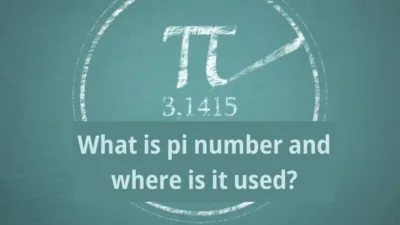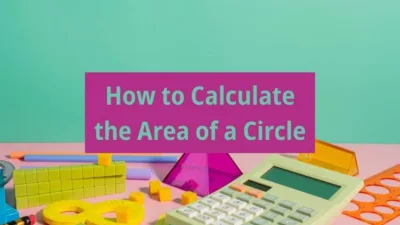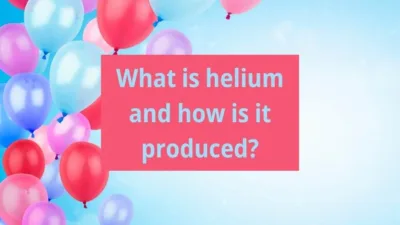How to Download Videos from YouTube
YouTube, a video-sharing website, was founded on February 14, 2005, by three former PayPal employees and was later acquired by Google in November 2006 for $1.65 billion. Today, it attracts nearly 2 billion users monthly, making it a popular platform for content creators and viewers alike. With the widespread availability of internet-connected smart devices, accessing YouTube videos has become a common practice. However, many still prefer to download videos to their computers for offline viewing. In this article, we’ll explore several methods to download videos from YouTube.
Using Save From
- Open the YouTube video page you wish to download.
- Copy the YouTube video link (e.g., https://www.youtube.com/watch?v=xxXXxXxXx).
- Add two “s” before the youtube part of the URL (e.g., https://www.ssyoutube.com/watch?v=xxXXxXxXx).
- The Savefrom page will open. Click on the underlined, bold, blue text saying “Download a video without installing SaveFrom.net Helper.”
- Wait for the video thumbnail to appear below the text, then click on the green background with white text saying “Download” to start downloading the video.
Using 4K Video Downloader
- Visit https://www.4kdownload.com/download.
- Click on the green “4K Video Downloader” button and then on the blue “Download” button corresponding to your operating system to start the download.
- After downloading, run the installation, follow the prompts, and complete the installation.
- Open the program.
- Copy the link of the video you want to download.
- Go to 4K Video Downloader and click the green “Paste Link” button.
- Wait for it to parse, then select your desired resolution. If high resolutions are not available, the video may not be available in high quality on YouTube.
- After selecting the resolution, click the browse button to choose where on your computer you want to save the video, then click “Download.”
Using VLC Media Player
- If you don’t have VLC media player, download it from https://www.videolan.org/vlc/index.html by clicking “Download.”
- Open the YouTube video page you wish to download and copy the video link.
- Open VLC media player.
- Go to “Media” and select “Open Network Stream” (CTRL + N).
- Paste the copied YouTube video link in the provided box and click “Play.”
- Once the video starts playing, go to “Tools” and select “Codec Information” (CTRL + J).
- At the bottom of the window, you’ll find a “Location” box. Copy the entire content of this box.
- Open your web browser, paste the content into the address bar, and press “Enter.” The video will appear in your browser.
- Right-click on the video and select “Save Video As,” or use the shortcut “CTRL + S” to download the video to your computer.
We hope this guide helps you download your desired videos from YouTube. We will continue to share more methods as we discover them.