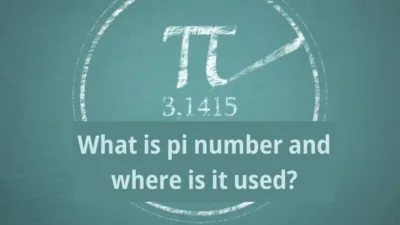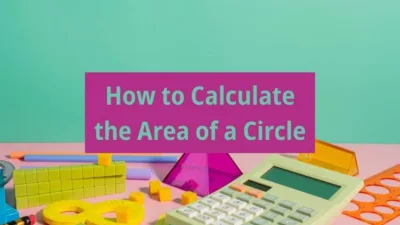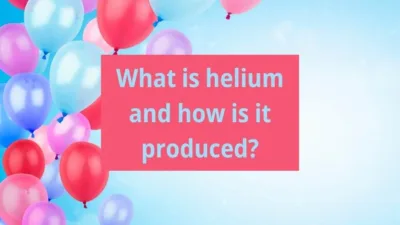It’s all about writing in whatsapp. With the so-called smartening of mobile devices and the emergence of operating systems such as android and ios, mobile technology has progressed well today. Although we have seen changes that sometimes amaze us, the applications that attract us the most are usually game and communication applications.
Nowadays, the vast majority of people who use smart mobile devices from 7 to 70 use the whatsapp messaging application. When we look at the Google play store, it is seen that 1.000.000.000+, that is, more than 1 billion users have downloaded whatsapp. Some sources write that it has over 1.5 billion users.
We don’t know how much this interests you, but today we’ll tell you how to get rid of boring plain text and write bold, italic, underlined, overlined, etc. in whatsapp. This is actually a feature that has been around for a long time, but maybe you already know it, maybe you will learn it for the first time and be shocked.
Writing Bold Text on Whatsapp (*)
You may want to write an important area for you in your message or a part you want to emphasise more prominently. What you need to do for this is to put the text you want to write in bold between the * signs. For example: * This text will be bold* The text you write between two * will be written in black and thicker. By the way, an important note, be careful not to use spaces after *.
Writing Italic, Horizontal Text on Whatsapp (_)
In Whatsapp, italic, that is, the messages you want to write in a slightly horizontal way, it will be enough to take between the (_) figure, which is called underscore or underscore. For example: _ This text will be italicised._
Writing Strikethrough Text on Whatsapp (~)
If you want to cross out the text you write, you should use the (~) sign in the form of a wavy line. I don’t think there will be much of a problem on the phone, but if you are messaging with whatsapp web, it may be a little difficult to make this character. Generally, this key is located above the “ü” key on Turkish keyboards, which we call Q keyboards, and it is necessary to use it with “AltGr”. In other words, for the ~ character, you should press and release the letter “ü” while holding down the “AltGr” key just to the right of the space key on your keyboard. Probably nothing will appear on the screen when you do this. You need to press any extra key to make it appear. Either continue typing or press the space bar.
Example to write a striped message on Whatsapp ~This text will be crossed out~ should be in the form.
I have to say that you can also use these features together. For example, if you want your text to be written in bold, italic and strikethrough *_~This is an experiment~_* you can use it this way.